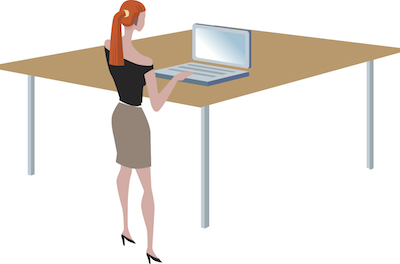
Speed up the Mac OS X Dock Hide / Appear
This might sound silly but the 0.5 seconds required for the Mac OS X Dock to hide and appear was too long for me. I searched around a bit and found a very easy way to speed it up.
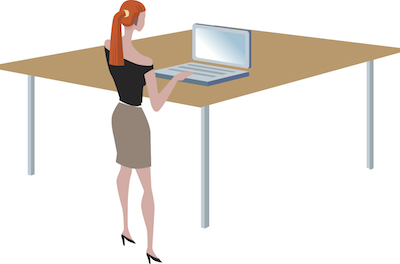
This might sound silly but the 0.5 seconds required for the Mac OS X Dock to hide and appear was too long for me. I searched around a bit and found a very easy way to speed it up.
Just upgraded to Mac OS X Lion (10.7) on the Macbook and iMac. As in most Mac updates, faced no issue at all. Have been playing around with Mac OS X Lion for some time and it’s really cool. Here are a few notings:
It’s cold in New Delhi, especially at night. Without central heating, sitting on a chair and working on a desktop at night …
My friend didn’t know the admin password of his Apple iMac so it I figured I would reset it. While it’s easy to reset the lost or forgotten password, I realized there aren’t too many step-by-step guides so I decide to create one.
The most commonly use key combination for me is Command + Crtl + Shift + 4. This combination turns the mouse pointed into a cross which shows screen pixel count as we move it around. With a mouse drag, I can select the area that I want to capture on the screen – while I drag, the cross shows pixel count of selected area.
Since the upgrade from Aperture 2 to 3, I was struggling with a slow and often hanging system. The moment Aperture was turned on, it was as if the entire system would go into a momentarily lapse and then sort of freeze. …this is what has finally made Aperture work happily on my Macbook Pro :
On Mac’s snow leopard (or most other OS X versions), the finder menu bar on top of the screen is fixed and can’t be hidden. However, there are some applications like Firefox or Apple Mail where I really don’t need the menu bar. Here’s a small video of how you can change your apps to do the same